I have been asked a number of times on the best way to create up-stands, down-stands, chamfers and general thickenings around a slab edge and also how to thicken interior areas. I thought that it may be a good idea to produce a small tutorial on some methods that I use and also some of the settings such as the Revit.ini file to control hidden detail.
Link to YouTube Video http://youtu.be/Th6A_WJ5Q9k
The first requirement is to understand the profile family and where to draw the cross section of the thickening. To start you will need to create a new rfa for the cross sectional profile of your slab edge. Click file, new, family and choose the Metric Hosted Profile Family as shown below.
The family template will open with two green reference planes which define the insertion point at their intersection. In this tutorial we will create a very simple up-stand. The best method here is to try and visualise where the slab is positioned relative to the reference planes. The image below shows a representation of the slab in cross section. If you then look at the up-stand you will see that this will sit on top of the slab and be flush with the slab edge.
You may want to add multiple types to the profile family to enable different heights and widths to be accommodated. This is achieved through the family types dialog (See the YouTube Video for a full description). Save the family file as Upstand and then load into your current project.
On the Home Ribbon (Structure Ribbon in Revit 2013) click the Floor pull down menu and select slab edge as show below.
In the Properties window, select the Edit Type button and then click Duplicate. Enter Upstand for the name and make sure that you choose the Upstand profile and the same material that you used for the slab (in this case Concrete, Cast-in-Place – C35). Click OK
You are now ready to apply the slab edge to the floor. Click the top edge of the floor to add the up-stand to a single edge or pause over an edge and then press the TAB key to add the up-stand to the entire slab.
For more complex profiles it may be necessary to edit the Revit.ini file to control the appearance of the hidden detail. As an example, you can see the default appearances of the slab edges in the below image. The image on the left is the default appearance in Revit 2013 whilst the image on the right shows all hidden edges and is achieved by editing the Revit.ini file.
To edit the Revit.ini file browse to the following location (Windows 7):
C:\Users\Username\AppData\Roaming\Autodesk\Revit\Autodesk Revit 2013
Open the Revit.ini file in Notepad and add the following line under the [Graphics] heading as shown below. Close Revit and then restart and the slab edges should update.
Hope this has been useful, have fun!
LawrenceH






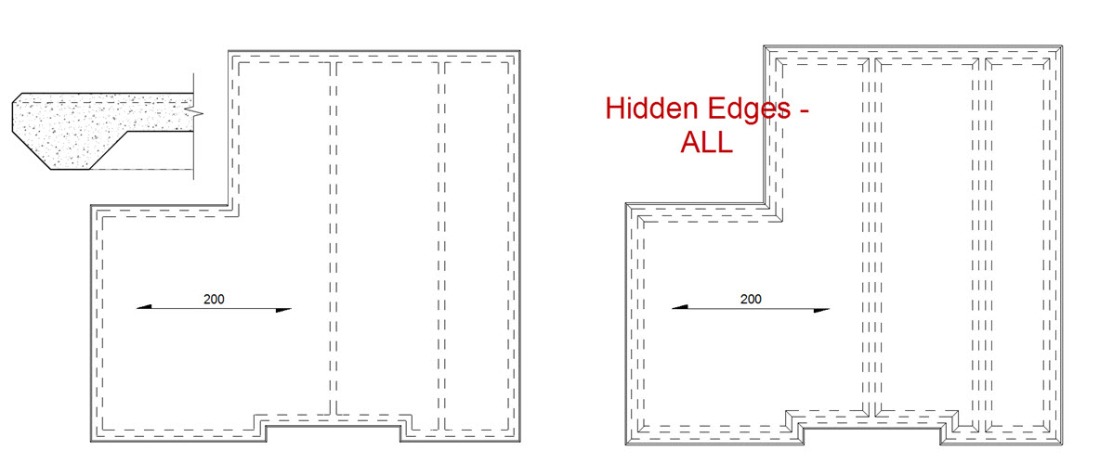

Lawrence, thanks for the blog, watched the Youtube video and it was really helpful. The company I work for is just starting with Revit so this stuff is very useful! In the video you didn’t show information on the profiles you created for the thickenings and the chamfers, is that something you could add in? Cheers!
Hi Adam,
I can do but its just a case of drawing the chamfer detail as an addon to the slab edge. The limitation of the slab edge tool is that it does not allow removal of material so you have to draw the chamfer to add material to the slab. Send me your email address and I will email you both Revit Profiles (Only got these in 2013 format). If you are using an older Revit then I can screen cap the family editor so you can see the linework and Ref planes.
Hi Lawrence, Cheers for the reply and sorry it’s taken me so long to get back to you, we have Revit 2013 so that would be fine. My email address is adam.buckley@ctp-llp.com Thanks in advance!
Hi, Lawrenceh,
May I have your profile for chamfer the slab edge?
Thank you very much.
Kate
Hi, send me your email address and I will send you the profile.
Please send me the chamfer detail as well please! rgay@harpercorp.com
Hello,
I watched your video on slab edges, which was very informative in a concise manner. Regarding the chamfered slab edge, can you point me in the right direction to create it? Your help is much appreciated.
Thank you
Christine
Create a profile family for the chamfer and then apply this with an in place family swept void.
Lawrence,
Whilst this is a convenient way of profiling a slab edge, it is probably worth noting, for the benefit of others, that you cannot tag slab edges. Unless of course you know a way!
Until that is possible, our approach is to use a structural framing family for upstands/downstands….sometimes even wall will suffice!
Nice blog.
Regards,
Ben
Hi,
You are quite correct that a slab edge cannot be tagged. However, the work around that I use is to paste the type name into the keynote field and use the keynote tagging tool which does allow you to select the slab edge. This works just fine and if you change the slabedge type this would update the tag!
LawrenceH
Ah, now that’s good to know. Thanks Lawrence
Great post, right to the point. I’ve also noticed new addons and plug-ins that have recently been created. I’m particularly interested in this 3D PDF file(s) involved with Revit.
Lawrence. Great post as usual. How do you know about this slab edge setting in the ini file? I can’t find any documentation on it. Also, if you have angled walls and thus angled slab thickenings in your slab, do you normally add a model line to host your profile successfully at a non orthogonal angle? or do you have another workaround for this situation? Cheers!
Hi Edwin,
Glad you are enjoying the posts! The Revit.ini file controlled quite a bit in earlier releases and this was how slab edges were controlled in early releases.
If you need to link the model for analysis then I would create the thickening as a concrete beam. If not then, as you have said, you can use a model line to host the slab edge.
LawrenceH
Great post & video. I’m quit new to revit and this post was very helpfull. I have one more question: If i would like to use different slab edges on either side of a slab, what is the best way to connect them properly in the corners (mitered connection). I allready tried to use join, align to a reference plane, cut with a reference plane, but without result. Any suggestions?
Thx, Yves Willems.
This post is very informative. It helped me create an upstand for my finished floor material. The only problem is that I can’t seem to be able to schedule the material for the upstand. Is it just me or is it just not possible?
Hi Frederick,
The slab edge will not show in a material take-off but you can schedule the slab edges individually by creating a schedule using Floors-Slab Edges. This will give the Volume and material. Its a bit strange that this is not shown in the material take-off. I’m sure Autodesk will fix this soon.
I sure hope they do fix it. Thanks for the reply and this great post.
Lawrence, thank you for the video. As a novice Revit user, it really helped me understand how to create interior and exterior footings or slab edges in Revit terms. I have one question: What template did you use to create the thickened interior areas slab?
Hi,
I used a modified beam family for the interior thickenings, this is quite a good method as it will also generate an analysis model. You would just need to modify the profile of a concrete rectangular beam and then use this.
Is it possible for you to send me a copy of your thickened slab so I can see exactly how you created it, so I can create an imperial version for my needs?
Lawrence,
New to Revit: I have created a 4″ slab w/ a substrate of 4″ of sand below. I have created a new slab edge and joined it with the concrete slab…looks great in section(imported a .dwg file to draw over) the site sand is cut away at 45 degrees with the slab edge joined to the 4″ slab. All works great for the exterior walls.
My problems begin when I try to thicken the slab edge under an interior concrete wall.
1.I’m unable to set a work plane in section to draw a champer extrusion. Must I be in 3d as you have done?
2.I’m unable to join the champer extrusion with the slab and have the sand cut away.
First we need to create a profile so we go to menu browser.
We choose Metric profile Hosted family because it will be hosted by the floor.
Once the profile has been created, you click on dims to access parameters command on green options bar. I couldn’t do this. Is this because I am using Revit 2013? I am using straight Revit, not the structures version.
Using icon on shortcuts save and create a new family type.
Then load family type into the project you are working on. Surely this should be possible even if I didn’t manage to activate the parameters command?
A profile is presumably a subset of something larger. So when I use Floor Slab edge command, I duplicate it and bring in a new profile, the one I have just created.
However, I couldn’t get this to work either.
Any idea what I am doing wrong?
Thanks for the video, it has been very useful, is there a way to get the upstand to only extend for a portion of the slab edge? (for example if you did not want an upstand in a door location?). As far as i can see you either have a single face or the whole perimeter? not sure if i am just being dumb and missing something!
Hi Chris, You can apply a slab edge and then select the edge. You can then use the grip to shorten the slab edge. You can then apply a second slab edge and edit this as required.
Oh! i really was just being dumb then (sometimes you cant see things right in front of you!)
Thanks for the help!
Hi, is it possible to create an upstand on a flat concrete roof? and if so how?
You will need to create the roof as a floor slab and then simply create a slab edge. If you cannot use a slab then you will need to use a beam as the upstand
Hey I would really like to make one of thoes chamfers for the slab, or if you could send it to me, so useful!
This a is just a metric profile family and you draw the chamfer and add some parameters. You can then use this for a void cut.
Thanks for replying on such an old thread! I made one however it doesn’t cut a void instead places my triangle chamfer as a solid object, cant seem to find how exactly to turn the family into an automatic cutting void, Thanks in advance
If you create an in place component and make the category the same as the host that you are cutting you can then cut this.
Another option is to create the cut as a face based family and cut this from the ‘solid’.
I’m stupid for this… How exactly have you created chamfering family for slabs (the negative chamfer I mean)? Which template have you started from, and how did you make it subtract it self automatically from slab?!
I cannot make it cut the slab in any way…
someone, please!
How to create void in hosted family?!
Or, what other family can be applied to slab edges?!
You can create an in place model of the category ‘floor’ create your void and then cut the void from the floor whilst in the in place family.