Happy New Year to everyone and straight back into the deep end with more Dynamo! Way back in 2013 I reviewed the Excel Model generation tool that allowed the creation of Revit elements based on a spreadsheet. This allowed the modelling of various objects but was limited to generation of only geometry and did not allow the user to add data to the objects.
Link to YouTube Video: YouTube Tutorial

I used this tool to create a Revit piling layout derived from AutoCAD geometry. See Post Below.
https://revitstructureblog.wordpress.com/2013/03/17/modelling-revit-piling-from-microsoft-excel/
I have since used Dynamo to achieve a better method for the setting out of piling as well as setting the Pile number and even loading.
In this post I will step you through the Dynamo node so that you can create a similar routine. Let’s start with the raw Excel data. In my example I have the Pile Number, the Easting and Northing Coordinates, the Level, Depth (Length of Pile) and the Pile Diameter.
The following image below shows how to select the Excel file and then pass the filename and sheet name into the Excel.ReadFromFile node. Note that I have used a Code Block for the Excel Sheet Name but you can of course use the string node instead.
The next stage is to remove the unwanted headers from the Excel data. The List.DropItems node is removing the first list. Note that list is a ‘nested’ list so will remove the [0] index as shown below.
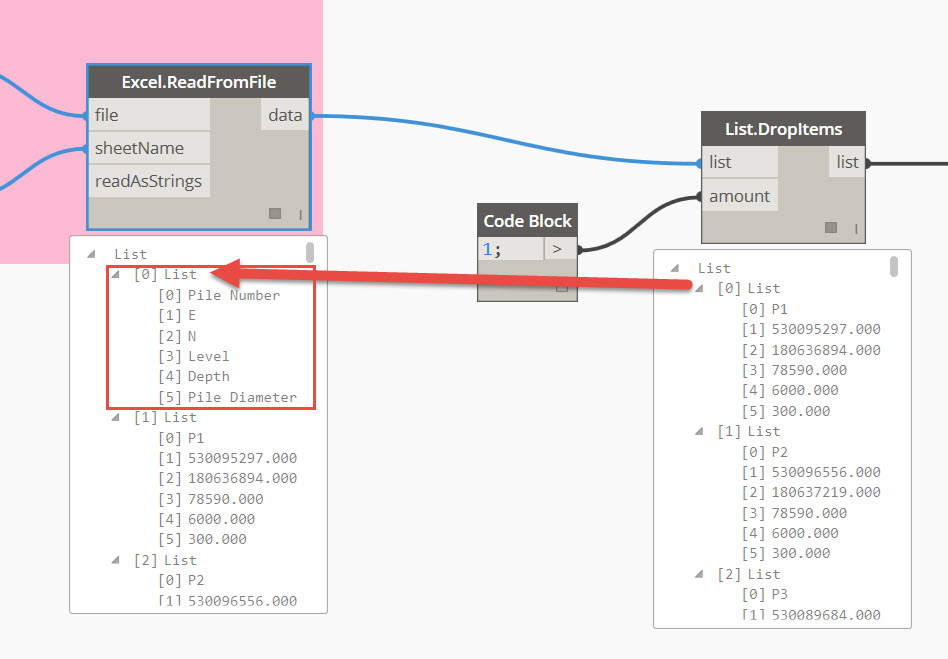
Next the transpose node is used to sort the data into the correct columns. The current data is stored as rows. The List.Transpose node converts rows to columns as shown below.
The next task is to get all the required data into separate lists so that we can later ‘feed’ this into the nodes to create the piles and also add data to each Revit Element. Dynamo has a node called List.GetItemAtIndex which gets the relevant data. In the below example I am getting the data from index 1 which is the Eastings Coordinates. Index 0 is the first column which is the Pile Number.
This then leads me onto the next problem. By default the piles will be modelled from the origin (0,0,0) and Revit has a geometry limit of 20 miles which will clearly be broken by the large numbers (This project is around 200 miles from the OS base). In the below image you can see the ‘effect’ of geometry modelled a long way from the origin. This is referred to as graphical degradation and will affect the visual and also the accuracy of snaps etc.

In the Project I have set the Project Base Point of a known Pile coordinate
I have then subtracted these values from the Eastings and Northings to give me coordinates relative to my project base point. In the below example I have the known Easting and Northing setting out point set. I then pass this value into a code block (marked with red boxes). The Code block is taking two variables and then subtracting the set out from the real coordinate. The nodes with the blue frames are the original coordinates.
The next step is to then model each pile based on a pre-defined Foundation Family. In this example I have created a round pile with an instance parameter to control the Diameter and another to control the depth. I have named this family ‘Concrete Pile’. The FamilyTypes node will list all loaded Families in your current Revit project. We then use the FamilyInstance.By.Coordinates node to generate each family from the two code blocks that generate the X and Y position and the third which is the ‘raw’ Z levels.
It is now time to make use of the ‘metadata’ such as the Pile Number and the Diameter by utilising the Element.SetParameterByName node. This needs the elements from our FamilyInstance.By.Coordinates node and also a string for the Parameter Name. Again I have used a Code Block for this example. In the image below I am using the instance parameter ‘Mark’ to read the Pile number and then add this into each Pile. This is then repeated for the Pile diameter and if required, the loading.

So anther interesting use for Dynamo in a structural project. I will produce a video tutorial to accompany these notes in the next day or so.
Enjoy,
LawrenceH

Hi Lawrence,
Just trying to replicate your example at the moment.
Did your ‘FamilyInstance,ByCoordinates’ come from a down loaded package? On my version of Dynamo ‘FamilyInstance,ByCoordinates’ has familysymbol and not familyinstance as your example appears to show.
Regards,
Lee
Hi Lee, it is a standard nose. I’m using Dynamo Version 0.9.0.3067. You should be able to browse by choosing Revit, elements, Family instance and then by coordinates.
Thanks Lawrence, that sorted it. Dynamo is developing faster than I have time to check the downloads.
Regards,
Lee
Hi Lawrence,
Sorry for troubling you with this again. All working well with exception to the ‘Z’ value. I’ve passed the Level Column in the Excel sheet through ‘List.GetItemAtIndex’, code block ‘3’ which in turn is connected to ‘FamilyInstance.ByCoordinates’ ‘Z’ value. To make the routine work I have to disconnect the ‘Z’ connection. Am I missing a step?
Lee
That should be correct and work. I will be doing a video of the process over the next couple of days so you can follow this.
Did you consider using Flux to send the Excel data to Dynamo? https://community.flux.io/questions/1536/how-do-i-extract-a-single-excel-column.html
I haven’t seen that before, I will take a look.
I have learned autocad, revit and I want to learn, how to get the app for free version or student version.. thanks
You can download an educational version of any Autodesk product as long as your in full time education.
Hope this helps.
hi lawrenceh,
I am using dynamo as well. I am struggling modelling piles when the angle to the true north, it is diferent to 0 because dynamo takes the origin from the base proyect point without angle to the true north. Could you tell me how to export my elements (columns, piles, etc) when the angle to the true north is no equal to 0?
Thanks for your posts, there are really helpful.
Kind regards. Pascasio
i lawrenceh,
I am using dynamo as well. I am struggling modelling piles when the angle to the true north, it is diferent to 0 because dynamo takes the origin from the base proyect point without angle to the true north. Could you tell me how to export my elements (columns, piles, etc) when the angle to the true north is no equal to 0?
Thanks for your posts, there are really helpful.
Kind regards. Pascasio
i Lawrenceh,
I am using dynamo as well. I am struggling modelling piles when the angle to the true north, it is diferent to 0 because dynamo takes the origin from the base proyect point without angle to the true north. Could you tell me how to export my elements (columns, piles, etc) when the angle to the true north is no equal to 0?
Thanks for your posts, there are really helpful.
Kind regards.
Pascasio
Hi Pascasio,
The best and easiest approach is to let Dynamo generate the piles with north up and then link this into another Revit model and then coordinate from this. I did a Revit tutorial to show how to set out to OS Coordinates.
Hi Lawrenceh,
Thanks for your help. Yes, It’s a good idea to link this into another Revit model and coordinate from this. Nice tutorials!
Pascasio
Reblogged this on BEEAIAM.