Many of us have been eagerly awaiting the host of new features and product improvements to Revit Structure 2016 and today we have finally reached the date where we can showcase the array of new platform features as well as the specific structural tools to Revit 2016. Rather than just simply listing all the new features we will explain how these help on a day to day basis and understand where these new features may be heading in the future. A video will be coming tomorrow! (16/04/2015)
Link to Video:
Here is the list of the Major Structural Improvements
- Structural Steel Profiles
- Elevation Parameters
- Release and member forces
- Truss chord rotation
- Local coordinate system
- Area loads
- Rebar display performance
- Rebar placement
- Rebar shapes in paths
- Rebar scheduling
- Structural Analysis Toolkit for Autodesk® Revit® (NOT AVAILABLE FOR REVIEW)
Structural Steel Profiles
The integration between Autodesk Revit 2016, fabrication and analysis software is getting more comprehensive and opening wider possibilities to the various disciplines for data transfer, collaboration and reuse of intelligent, data rich models. One of the key requirements here is to have a central, robust set of data relating to the section shape, structural performance and other important properties such as fabrication data for bolt and weld sizing.
This is now provided by the structural Section properties and an extended set of framing families that carry more detailed information such as section shapes, a logical set of dimensions as well as information found in the Blue book relating to structural performance.
The section Shapes have templates for the various hot and cold rolled elements which make it very quick and simple to define a new section. For example, if you start a Structural Framing family and assign a section shape then all the required dimensional and analytical parameters are created automatically and can then be populated with the relevant data.
Release and Member Forces
Member end forces can now be set to aid integration, communication and collaboration with fabricators to facilitate the design of connections. The member end forces can be scheduled and tagged and are based on the fixity of members. In the image below the analytical model for a beam has been selected and the release conditions are set for each end of the beam. The member end forces can then be manually entered.
I would imagine that this will, in the future become automated based on analysis results either from Autodesk Robot Structural analysis or from third party tools via the API. The forces will likely be rationalised and then automatically populated to each steel member. It goes without saying that the End forces can be tagged and scheduled.
Another small but useful change is a new graphical method to set the Structural Framing Ends.
Loads on Curved Members
Loads can now be hosted on curved analytical objects such as walls and beams. The loads can be set to the global coordinate system or the host’s local coordinate system.
Whilst placing the loads a new preview is given showing the local axis. This is very useful to predict which axis to apply the force.
Trusses – Rotate top and Bottom Members
You can now control the orientation for the top and bottom chords in relation to the rotation of the truss.
Extended Elevation Parameters
You can now add the following parameters to your tags for the following:
- Elevation at Top (beams, braces, structural floors, and foundation slabs)
- Elevation at Top Core (multi-layered structural floors, and foundation slabs)
- Elevation at Bottom Core (multi-layered structural floors, and foundation slabs)
- Elevation at Bottom (beams, braces, structural floors, and foundation slabs)
- Reference Level Elevation (beams and braces)
The elevation at top will be particularly useful for rotated beams at this tool will give the exact levels at the Top and Bottom of Steel. The Elevation parameters are also exposed to the schedules for Floors, Structural Framing and Foundation slabs.
One of the main issues with this is that it currently only reads the levels from the Project Base Point so for those of us utilising Shared coordinates I would image we will have to wait until Autodesk implement the option of taking the levels from the Survey Point. The below example is showing the tag applied to a floor slab, however, the floor does have to be structural for this tag to work.
Reinforcement – New Features and Improvements
There have been several improvements and new features added to the Revit Structure 2016 release which brings us even closer to a viable solution for RC detailing. I will start with the improvements to the scheduling capabilities.
The Reinforcement Settings Dialog box has a few new additions to allow the rounding method to be set, for example the Bar Length can now be rounded up to the nearest 25mm as opposed to rounding to the nearest. This is available for the Bar Length, Bar Segment Length and also the Fabric Sheet dimensions.
Autodesk have provided us with three new parameters which are:
- Host Mark
- Host Category
- Host Count
These three new parameters make producing RC schedules much easier. The below image is an example I have put together showing the three parameters that have been utilised.
The ‘Number of Members’ is generated by using the Host Count, this was one of my biggest issues in previous releases as you had to start to add manual data which can add errors into the otherwise automated process. I have also used the Host Mark for the ‘Member’ column which works very nicely. The Host Category could perhaps be used to filter foundations, structural framing and floors for separate RC schedules.
Rebar Performance Improvements
When Autodesk first implemented Reinforcement into Revit a few people were wondering how feasible it really would be to model every single rebar in an entire project. Autodesk created a special element for rebar that had very good performance but consequently behaved a little different from standard Revit objects.
So for the Revit 2016 release Autodesk have added some very smart tools that adapt the views based on zoom levels and view extents. For example, if an element is very small on the screen then the bar will display in a course detail level regardless of the detail level settings. This does make large improvements to the handling of large models with reinforcement.
Rebar Placement
Please see my post on Revit 2015 R2 for these new features.
https://revitstructureblog.wordpress.com/2014/09/19/revit-2015-r2-a-mid-life-upgrade/
Some other placement improvements are holding down the shift key to ‘snap’ to a cover face whilst placing rebar. This can be useful when placing rebar that is required to be parallel to a distant face.
Using shapes in Structural Path Reinforcement
It is now possible to use the Structural Path Reinforcement tool to place other rebar shapes along a path, for example a U bar along a slab edge. This is certainly a huge improvement but we still need the capability to skew the bars rather than having the rebar perpendicular to the host face.
This is a basic summery of the most significant features to Revit Structure 2016. Look out for a video in the next day or so, I will add a link and update my post.
I will also review other areas of Revit Structure 2016 as they become available, for example, the structural Analysis Toolkit was not available for this post as well as any improvements made to extensions and the integration with other Autodesk Software products.
LawrenceH















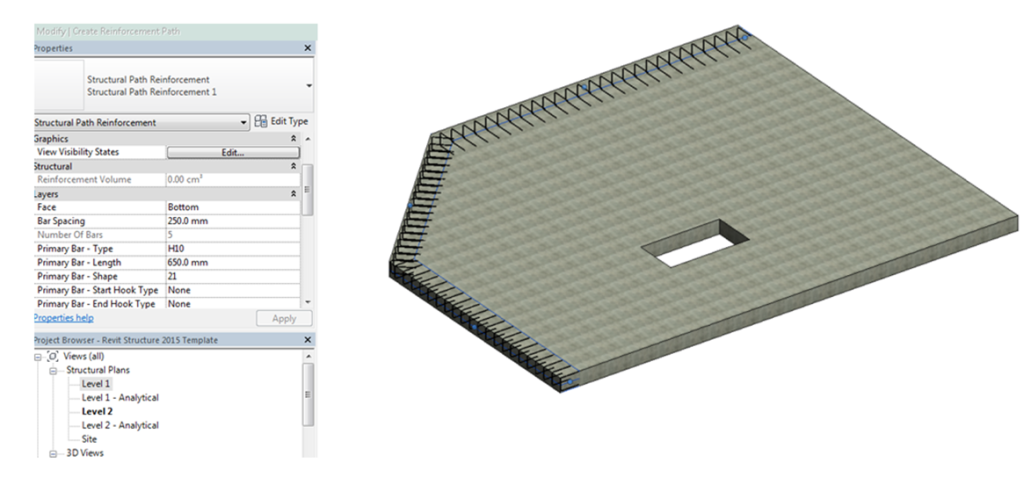
Thanks a lot and congratulations for the post. Its very interestinf
The main problem with reinforcement from our point of view is the automatic constraints it places upon a rebar shape when first placing the bars. It chooses the wrong face or wrong bar to constrain too and therefore you have to manually edit the constraint. Having to do this for every bar set (even when copying the bar set when the same arrangement is repeated!) is very time consuming. We desperately need the option to turn off automatic constraints. Its great if automatic bar lengths are calculated correctly but when it gets it wrong, we need to toggle this ‘intelligence’ off.
Also as you mention, being able to skew the bars so they are not perpendicular to a face is a major feature that is still not implemented which is sorely needed. Being able to place bars skewed to a certain plane along a curved face is something we need to do at the moment, and we are having to resort to individual bars which is far from ideal.
Hi Dave, I must admit that I haven’t found too many issues with the automatic constraints and think that the major advantage of RC in Revit is the update(many of these issues are down to the Rebar family being incorrectly configured.) The issue I have with the constraints dialogue is that I would like to be able to pick the face graphically rather than looking through a list of ID’s. Another option I would like is to be able to link a Revit model and then provide the reinforcement in a new model.
Thanks for the reply Lawrence. I am generally a big fan of Revit RC but these issues are making it hard to convince others that it is the way forward!
With simple RC structures it generally isn’t a problem, but with more complex structures it soon starts to constrain incorrectly. At least we do now have the dialog box, rather than having to rehost to other elements to get around the automatic constraints. I agree the graphical option would be much more user friendly than IDs, however having the option to toggle this off if required would be the best solution IMO. By default having it on is fine as the automation when updating is great.
Reblogged this on S-BIM & Sustainability for buildings and commented:
Revit structure 2016. New features
Awesome new features added in revit 2016.
Hi,
I’m having a problem with the actual basics of the host count and that it’s displaying each rebar individually instead of grouping them in the schedule. So the quantity also equals the number in each element. Can someone please explain how Revit identifies the host count?
I just simply created a column, with the host mark as C1 and a couple of H12 and T12 rebars. I then copied the column with the rebar’s and they are all labelled C1, so in theory it should group them in the schedule. I also created a parameter for the number in each element (Quantity / Host count).
I would appreciate the help or any assistance
Thanks in advance
Steve
hi dave, i have a case, on the project I’m currently working on, I’m using the 2016 revit template, when i will use revit steel detailing feature, it can not display it, because there is no modification option in steel connection. is there anything wrong with the use of revit template 2016 for revit steel detailing application ..? is there a solution or hint for the problem I’m currently experiencing ..?
thanks n regards
hi…, i have a case, on the project I’m currently working on, I’m using the 2016 revit template, when i will use revit steel detailing feature, it can not display it, because there is no modification option in steel connection. is there anything wrong with the use of revit template 2016 for revit steel detailing application ..? is there a solution or hint for the problem I’m currently experiencing ..?
thanks n regards