As many of you will already know, controlling the visibility of reinforcement within Revit can be challenging and time consuming as each new rebar modelled needs to have the visibility set, for example, you create a new range of rebar and then are required to click ‘View Visibility States’ and then select the views that you wish to see the rebar unobscured and ‘as solid’.
Link to Video: https://youtu.be/BmDQ02GhtfE

In this tutorial I will take you through the steps required to write your own app to automatically control the rebar visibility, the tutorial will use Dynamo 1.2.1 and Revit 2017. With this tutorial no external packages are required.
Here is the end result of the tutorial shown in the video clip below.

- Open an existing model that contains a 3D view with Reinforcement and leave the 3D view active.
- On the Manage ribbon, click the Dynamo Icon and start a new dynamo session.
- Create the following nodes as shown below (Leave the Python Script Node to step 4).
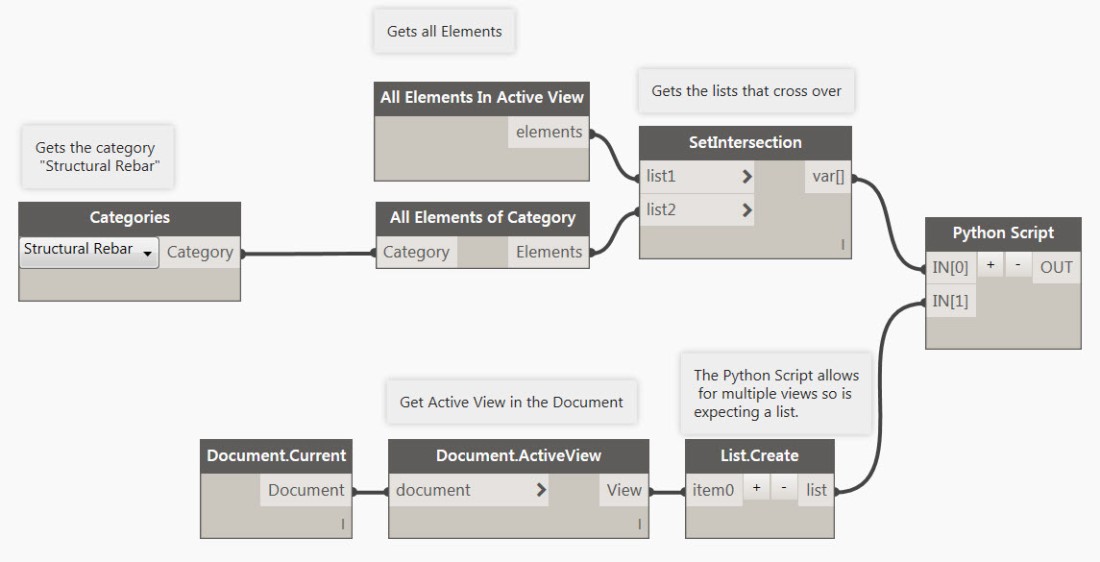
I have labelled each node so you can understand how each node operates but feel free to watch the short tutorial video if you have never used Dynamo before.
4. In the Search Bar in the Node library search for Python and add the Python Script node as shown below.
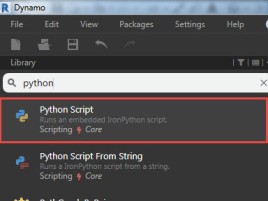
Double Click the Python Node in the grey area as shown below to open the ‘Edit Python Script’ dialog box.
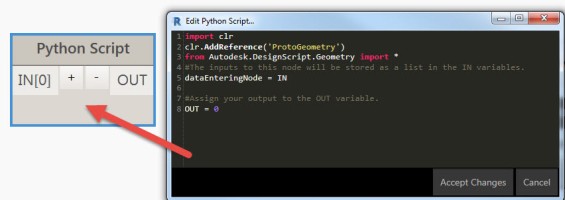
Copy and Paste the Python Script below and Accept Changes (to Line 35).
import clr
#Import RevitAPI for Rebar Control
clr.AddReference('RevitAPI')
from Autodesk.Revit.DB import *
from Autodesk.Revit.DB.Structure import *
clr.AddReference("System")
from System.Collections.Generic import List
# Import RevitNodes
clr.AddReference('RevitNodes')
import Revit
clr.ImportExtensions(Revit.GeometryConversion)
clr.ImportExtensions(Revit.Elements)
clr.AddReference('RevitServices')
import RevitServices
from RevitServices.Persistence import DocumentManager
from RevitServices.Transactions import TransactionManager
doc = DocumentManager.Instance.CurrentDBDocument
#Assign Inputs and Output
rebarElements = UnwrapElement(IN[0])
views = UnwrapElement(IN[1])
#Change rebar Visibility
TransactionManager.Instance.EnsureInTransaction(doc)
for view in views:
for rebarElement in rebarElements:
rebarElement.SetUnobscuredInView(view,1)
rebarElement.SetSolidInView(view,1)
TransactionManager.Instance.TransactionTaskDone()
OUT = rebarElements
Your Code should now look like the image below.
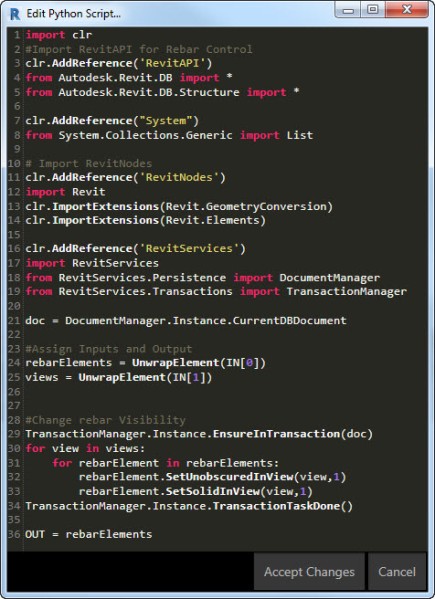
Add an additional input to the Python node as shown below and wire the Rebar elements into IN[0] and the view into IN[1]. (Note that even if you are just requiring one view it must be a list for the Python Code to run without errors.)
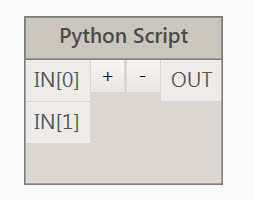
Dynamo Player (Revit 2017.1)
For those of you running Revit 2017.1 you can run this simple tool directly from the Player without having to open Dynamo, this could be very useful for people that want to use these tools without wanting to open Dynamo.
On the Manage Ribbon, select the Dynamo Player Icon as shown below.
![]()
The Dynamo Player will then launch, you need to select the folder icon as shown in the image below and browse to the folder that contains your .dyn files. You can then simply play the script!
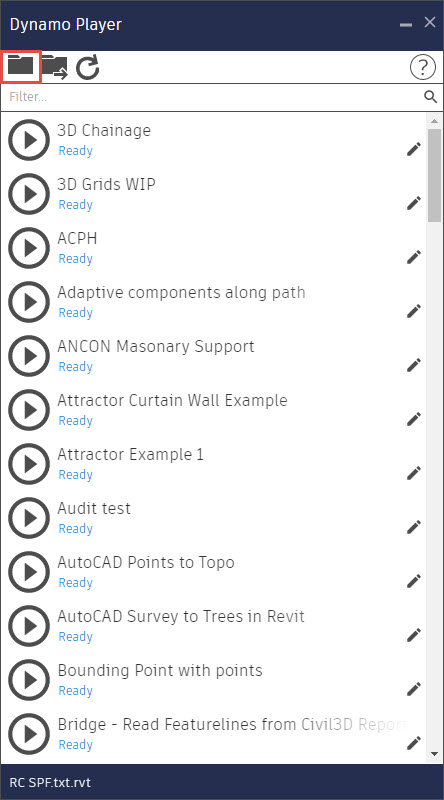
Revit and Dynamo – Set Rebar Unobscured and solid

Very nice! Thanks!
Hi.
I’m getting the following error message on the python node.
“Warning: IronPythonEvaluator.EvaluateIronPythonScript operation failed.
expected an indented block”
Any ideas on what I’m doing wrong?
Thanks for your tutorials.
Yep, Make sure that the Tabs are set exactly as my screen capture in the blog.
Hi Lawrence,
Thanks for the tutorial! And thanks for the RC course the other day, it was really helpfull.
I am trying to do this exercise in Dynamo but same as Mark, I get that message :
“Warning: IronPythonEvaluator.EvaluateIronPythonScript operation failed.
unindent does not match any outer indentation level”
Double checked the tabs and they are the same as yours. Any other idea?
Cheers
Hi Emanuel, Glad you enjoyed our course! This is definitely an indentation error. Try and replace the Tabs with spaces
Thanks, now it works.
Hi Mark, Python is very fussy about indents so they have to be exact. Glad it worked for you.
Folks, sorry for this commercial, but for those of you who think that working with Dynamo and Python is too complex or time consuming, please check our App SOFiSTiK Reinforcement Detailing (/https://apps.autodesk.com/RVT/en/Detail/Index?id=354751925106132518&appLang=en&os=Win64). We solved this and many more problems and believe that using it makes all reinforcement detailing work much more productive.
Thomas Fink
SOFiSTiK AG
Thanks Thomas, all good points and I can varyfy that the SOFiSTiK tool is a good addition to standard reinforcement within Revit. However, the simple script gives us a few quick wins for those not using SOFiSTiK.
How can you do something similar but to verify if a rebar “IsUnobscuredInView”?